1. Overview of CapCut
CapCut is a free, all-in-one video editing app developed by ByteDance, the same company behind TikTok. It’s designed for users of all skill levels, offering a simple yet powerful platform to create high-quality videos directly from your phone, tablet, or browser. Whether you’re editing a vlog, making content for TikTok or YouTube Shorts, or producing a marketing video, CapCut provides an intuitive experience packed with creative tools.
What is CapCut?
Originally launched as a mobile app, CapCut is now available on multiple platforms including Android, iOS, Windows, Mac, and web browsers via CapCut.com. Its growing popularity is largely due to its easy-to-use interface and built-in effects that cater to today’s fast-paced content creation needs.
CapCut includes everything from basic video editing tools like trimming and transitions to more advanced features like AI auto-captions, green screen effects, and keyframe animation. With its wide selection of music, filters, templates, and stickers, it allows creators to produce professional-looking videos without needing prior editing experience
CapCut mobile app vs CapCut web editor
CapCut offers two main ways to edit videos: through its mobile app and its web-based editor at CapCut.com. While both options provide powerful video editing tools, each has its own strengths depending on your needs and workflow.
CapCut Mobile App
The CapCut mobile app is available for both iOS and Android devices. It’s designed for creators who want to edit videos directly from their phones or tablets. The mobile version is especially popular among TikTok users and short-form content creators because of its fast editing tools, built-in templates, and direct sharing options.
Key Features:
- Easy-to-use touch interface
- Access to trending templates, filters, and stickers
- Built-in AI tools like auto-captions and background removal
- Seamless sharing to TikTok and other platforms
- Offline editing support
The mobile app is perfect for quick edits, on-the-go content creation, and social media videos.
CapCut Web Editor
The CapCut web editor, available at CapCut.com, brings a more desktop-style editing experience to your browser. It works on Windows, macOS, and Chromebooks, and doesn’t require any software installation.
Key Features:
- Drag-and-drop timeline editing
- Better for precision editing and long-form content
- Supports higher resolution previews and exports (up to 4K)
- More screen space and advanced editing options
- Cloud saving and syncing with CapCut account
The web version is ideal for users who prefer a larger screen, need more control over editing, or are working on longer and more complex video projects.
Which One Should You Use?
- Choose the CapCut mobile app if you’re editing quick videos for social media or want the convenience of mobile editing.
- Choose the CapCut web editor if you’re working on longer videos, need more detailed control, or prefer editing on a laptop or desktop.
Both versions are free, sync through your CapCut account, and offer powerful editing tools for different needs. Whether you’re a casual creator or a more serious editor, CapCut gives you the flexibility to work on any device, anytime.
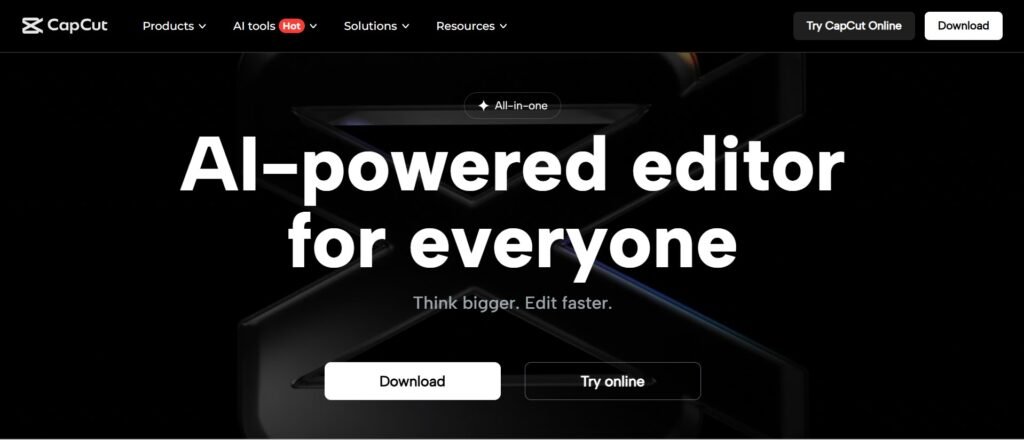
2. User Interface and Ease of Use
Beginner-Friendly Design
One of the biggest reasons why CapCut has become so popular is its beginner-friendly design. Whether you’re new to video editing or just need to create a quick clip for social media, CapCut makes the process simple and intuitive.
Clean, Easy-to-Navigate Interface
CapCut features a clean layout that’s easy to understand, even for first-time users. The editing tools are clearly labeled, and the timeline is simple to control with drag-and-drop functionality. You don’t need any technical knowledge to start trimming clips, adding music, or applying filters.
Built-in Tutorials and Hints
To help beginners get started, CapCut includes helpful tips and short tutorials directly in the app. These guides walk you through key features like adding transitions, inserting text, or adjusting speed—making it easy to learn as you go.
One-Click Tools for Fast Results
CapCut offers one-click tools that simplify complex editing tasks. For example:
- Auto captions generate subtitles instantly.
- Templates allow you to create polished videos in seconds.
- AI background remover eliminates backgrounds without a green screen.
These tools are perfect for users who want professional-looking videos without spending hours learning editing software.
Designed for Mobile and Desktop Users
Whether you use the mobile app or the web version, CapCut maintains the same user-friendly design. Both platforms are built to reduce clutter and make video creation feel effortless—no confusing menus or unnecessary steps.
In short, CapCut is designed with beginners in mind. Its straightforward interface, built-in guidance, and smart editing tools make it one of the easiest video editors to start with—no experience required.
Navigation Across Platforms (Android, iOS, Web)
One of the standout advantages of CapCut is its ability to work seamlessly across multiple platforms. Whether you’re using Android, iOS, or a web browser, CapCut offers a consistent editing experience that’s easy to navigate.
CapCut on Android and iOS
The CapCut mobile app is optimized for both Android and iOS devices. It features a touch-friendly layout with large icons, swipe controls, and simple drag-and-drop editing. All essential tools—like trim, split, text, filters, and effects—are accessible from the bottom toolbar, making navigation quick and user-friendly.
Switching between different tools feels natural, and you can preview changes instantly. The interface is responsive, and even more advanced features like auto captions or background removal are easy to use with just a few taps.
CapCut on Web (CapCut.com)
If you prefer editing on a computer, CapCut’s web editor at CapCut.com provides a more desktop-like experience. It offers a larger timeline view, better screen space for multitasking, and advanced features organized in clear menus.
Navigation on the web version is intuitive, with sidebars and tabs that make it easy to find what you need. The drag-and-drop system works well with mouse input, and the layout is familiar to anyone who has used basic editing software before.
Seamless Switching Between Platforms
With a CapCut account, you can sync your projects across devices. This means you can start editing a video on your phone and finish it later on your laptop—or vice versa. The interface stays similar across platforms, so there’s no steep learning curve when switching.
In summary, CapCut offers smooth, consistent navigation on Android, iOS, and the web. Its cross-platform design ensures that no matter where you edit, the tools are easy to find and use—making CapCut an ideal choice for creators on the go or at their desks.
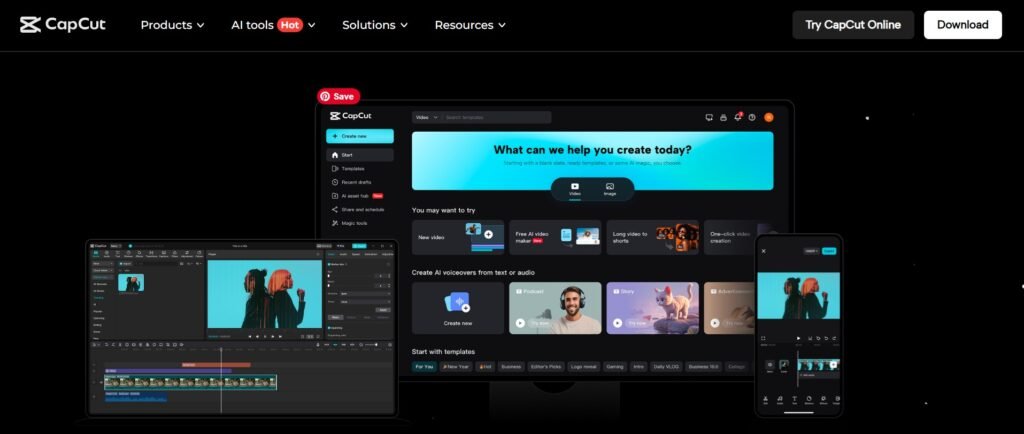
3. Core Video Editing Features
Trimming, Splitting, Transitions
When it comes to basic video editing, CapCut makes essential tools like trimming, splitting, and transitions extremely easy to use—even for beginners. These features are the foundation of any good video, helping you clean up raw footage and create smooth, professional-looking edits.
Trimming Clips in CapCut
Trimming allows you to remove unwanted parts from the beginning or end of your video clips. In CapCut, you can simply drag the edges of a clip on the timeline to shorten or extend it. This tool is perfect for cutting out pauses, mistakes, or extra footage you don’t need.
- Fast and intuitive trimming
- Real-time preview while adjusting
- Works on video and audio tracks
Splitting Clips in CapCut
Splitting is used to divide a single clip into two or more parts. In CapCut, just position the playhead where you want the split and tap the “Split” button. This allows you to insert transitions, apply effects to only part of a clip, or rearrange segments easily.
- Precise frame-by-frame control
- Great for cutting long videos into scenes
- Ideal for TikTok, Reels, or YouTube Shorts edits
Adding Transitions in CapCut
Transitions make your video flow smoothly from one clip to another. CapCut offers a wide variety of built-in transitions—like fade, zoom, glitch, slide, and more. You can simply drag and drop them between two clips on the timeline.
- Over 50+ free transitions to choose from
- Adjustable speed and duration
- Preview effects before applying
In short, CapCut provides user-friendly trimming, splitting, and transition tools that are easy to master but powerful enough to deliver polished results. Whether you’re making quick edits for social media or building a full video project, these core features give you full control over your video’s flow and timing.
Text Overlays, Stickers, Filters
One of the key reasons why content creators love CapCut is its wide selection of creative tools—especially text overlays, stickers, and filters. These elements help personalize your videos, add context, and grab viewer attention without needing advanced design skills.
Text Overlays in CapCut
CapCut makes it simple to add text overlays to any part of your video. Whether you’re adding captions, titles, or custom messages, the editor offers a wide range of fonts, colors, animations, and styling options.
- Drag-and-drop text placement
- Dozens of fonts and text animations
- Adjustable size, color, opacity, and duration
- Supports auto-captions for speech-to-text
Text overlays are ideal for adding clarity, branding, or engaging callouts—especially for short-form videos on TikTok, Instagram Reels, and YouTube Shorts.
Stickers in CapCut
CapCut features a massive library of animated stickers, emojis, icons, and visual effects. You can use these to make your content more fun, expressive, or aligned with trending formats.
- Categories include emojis, reactions, labels, and more
- Adjustable size, position, and rotation
- Timeline-based control for timing and movement
- Updated frequently with seasonal and trending themes
Stickers are especially effective for grabbing attention in fast-scrolling environments like TikTok.
Filters in CapCut
CapCut also includes a wide selection of filters to instantly change the mood or style of your video. Whether you want a cinematic look, a vintage vibe, or brighter colors, filters let you set the tone with one tap.
- Dozens of built-in filters organized by style
- Real-time preview before applying
- Adjustable intensity for a subtle or bold effect
- Can be applied to individual clips or the entire video
In short, CapCut gives you powerful tools like text overlays, stickers, and filters to bring your videos to life. These features are easy to use, completely customizable, and help you create professional-looking content in minutes—no editing experience required.
4. AI and Smart Editing Tools
Auto Captions and Subtitle Generation
One of the most powerful time-saving tools in CapCut is its auto caption and subtitle generation feature. With just a few clicks, CapCut can automatically transcribe spoken audio into accurate, time-synced text—perfect for creators who want to make their content more accessible, engaging, and professional.
How Auto Captions Work in CapCut
Using CapCut’s auto caption tool is simple. After uploading your video, you can select the “Auto Captions” option, and CapCut will analyze the audio and generate subtitles automatically. The tool supports multiple languages and delivers surprisingly accurate results, even for casual speech.
- Detects and transcribes speech in seconds
- Supports multiple languages and accents
- Automatically syncs text with the audio timeline
- Option to split captions by sentence or time
This feature is especially useful for TikTok, Instagram Reels, YouTube Shorts, and other platforms where viewers often watch videos without sound.
Easy Customization
Once the auto captions are generated, CapCut lets you fully customize the look and feel of your subtitles. You can edit the text, adjust timing, and change the style to match your brand or video aesthetic.
- Choose from different fonts, colors, and text styles
- Add animations and transitions to captions
- Move and resize subtitle placement
- Edit individual lines or batch-edit quickly
Why Use Auto Captions?
- Improves accessibility for hearing-impaired viewers
- Increases watch time and engagement on silent autoplay platforms
- Saves hours compared to manual transcription
- Adds a professional touch to your content
In short, CapCut’s auto caption and subtitle generation tool makes adding high-quality subtitles fast and effortless. Whether you’re a content creator, educator, or marketer, this feature helps boost your video’s reach and clarity—without needing extra software or editing skills.
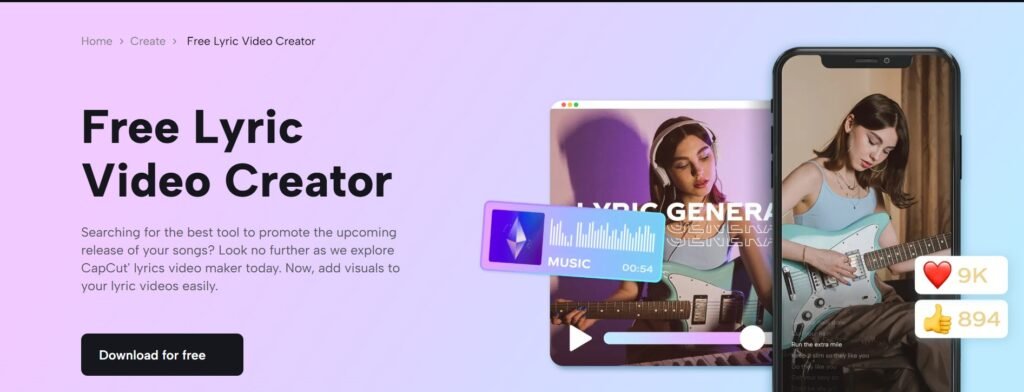
Background Remover
One of the standout features in CapCut is its built-in background remover. This AI-powered tool allows you to instantly remove or replace the background of any video clip—without needing a green screen or advanced editing skills.
How the Background Remover Works
With just one tap, CapCut detects the subject in your video and automatically erases the background. This makes it easy to create professional-looking videos with clean, transparent or custom backgrounds, perfect for social media, product demos, or creative effects.
- Works on most video clips with people or objects
- No green screen or manual masking required
- Fast and accurate background detection
- Available on both mobile and web versions of CapCut
Creative Uses
Once the background is removed, CapCut lets you get creative by adding:
- Custom backgrounds (images, videos, colors)
- Motion graphics or effects
- Transparent backgrounds for overlaying in other content
This feature is especially popular among TikTok creators, marketers, and anyone who wants to make their videos stand out without complicated editing software.
Why It Matters
- Saves time compared to manual editing
- Ideal for thumbnails, product showcases, and reaction videos
- Adds a professional touch to short-form and long-form content
- No need for additional apps—everything is built into CapCut
In summary, CapCut’s background remover makes complex video edits simple. Whether you’re creating fun social content or polished marketing clips, this tool gives you more control and creative freedom—all in just a few clicks.
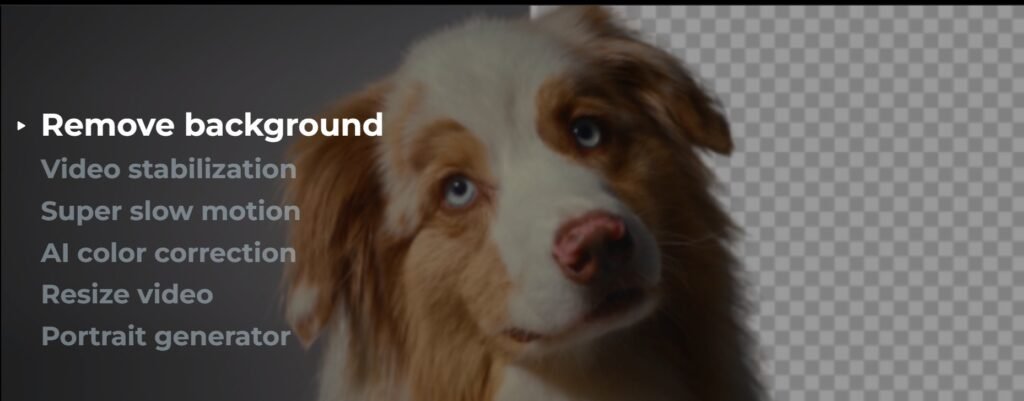
5. Templates and Creative Assets
Trending and Ready-Made Templates
One of the biggest time-saving features in CapCut is its library of trending and ready-made templates. These templates allow users to create high-quality videos in minutes—without needing to start from scratch or have advanced editing skills.
What Are CapCut Templates?
CapCut templates are pre-designed video formats that include music, transitions, effects, and timing already built in. All you have to do is import your photos or video clips, and CapCut takes care of the rest.
- One-click video creation
- Pre-set timing synced with music
- Automatically includes effects, filters, and text
- Customizable to match your content style
Why Templates Are So Popular
CapCut’s trending templates make it easy to follow the latest video trends on platforms like TikTok, Instagram Reels, and YouTube Shorts. The templates are often inspired by viral content, helping your videos stay relevant and eye-catching.
- Constantly updated with new trends
- Designed for high engagement and shareability
- Great for creators who want to save time
- Helps beginners create professional-looking videos quickly
How to Use Templates in CapCut
Using a template is simple:
- Open the CapCut app or go to CapCut.com
- Browse the “Templates” section
- Choose a trending or themed template
- Upload your clips or images
- Export and share!
You can also search by keyword, mood, or platform to find the perfect fit for your content.
In short, CapCut’s trending and ready-made templates make video editing faster, easier, and more fun. Whether you’re a beginner or a busy content creator, these templates help you produce scroll-stopping videos with minimal effort.
Music, Fonts, Stickers, and Sound Effects Library
One of the key reasons creators love CapCut is its rich built-in library of music, fonts, stickers, and sound effects. These creative assets help bring videos to life and make them more engaging, fun, and professional—without needing to download anything extra.
Royalty-Free Music Library
CapCut includes a large collection of royalty-free music that users can easily add to their videos. Whether you’re making a vlog, a product video, or a short-form reel, you can browse music by mood, genre, or trend.
- High-quality background music
- Categories like upbeat, chill, cinematic, and more
- Pre-cleared for social media use
- Sync music with video clips using built-in beat detection
Stylish Fonts
CapCut also offers a wide range of fonts that you can use for titles, captions, and custom text overlays. These fonts come in various styles—bold, modern, handwritten, retro, etc.—so you can match your text to your brand or content theme.
- Dozens of font styles included
- Customization options: size, color, shadow, spacing
- Supports animated text and effects
- Great for subtitles, intros, and aesthetic edits
Stickers and Visual Overlays
The sticker library in CapCut is packed with dynamic visuals to make your content more expressive and fun. From emojis to icons, labels, and reactions, you’ll find options for almost any type of video.
- Constantly updated with seasonal and trending stickers
- Easy drag-and-drop placement
- Animated and static sticker options
- Custom timing and movement controls
Sound Effects
CapCut also includes a wide selection of sound effects to add drama, humor, or realism to your videos. Whether you need whooshes, clicks, laughs, or ambient sounds, it’s all built into the editor.
- Easy to preview and insert
- Categorized for quick browsing
- Layer with music or voiceovers
- Enhances storytelling and viewer engagement
In summary, CapCut’s built-in library of music, fonts, stickers, and sound effects makes it easy to create professional-looking videos without needing external downloads or third-party tools. Everything you need to enhance your video is already included—just drag, drop, and edit.
6. Performance and Export Quality
Speed of Rendering/Exporting Videos
When it comes to finishing a video project, rendering and exporting speed can make a big difference—especially for creators on a deadline. CapCut stands out by offering fast and efficient exporting, whether you’re using the mobile app or the web version.
Fast Export on Mobile and Web
CapCut is optimized to render videos quickly, even with high-resolution footage and multiple effects. On both Android and iOS devices, you can export short videos (like TikToks or Instagram Reels) in just a few seconds. The web version is equally fast, especially when using devices with decent processing power.
- Supports HD and Full HD video export
- Quick rendering, even with transitions and filters applied
- Minimal lag or freezing during export
- Ideal for quick turnarounds and batch editing
Custom Export Settings
CapCut gives you the flexibility to choose your export resolution, frame rate, and file size—so you can balance quality and speed based on your needs.
- Export in 480p, 720p, or 1080p
- Frame rates up to 60 FPS
- Option to reduce file size for faster uploads to social media
- Works smoothly even on mid-range smartphones
Auto Optimization
CapCut automatically optimizes your project before exporting to ensure smooth playback and consistent video quality. It also reduces rendering time by processing clips in the background while you edit.
In short, CapCut makes exporting videos fast and easy. Whether you’re creating content on your phone or your computer, the rendering speed is reliable and efficient—so you can share your videos without delays.
Available Resolutions (HD, 4K)
When creating videos, the resolution you export can greatly affect the final quality and viewing experience. CapCut supports multiple video resolutions, giving creators the flexibility to choose the best quality for their projects.
HD and Full HD Support
By default, CapCut allows you to export videos in HD (720p) and Full HD (1080p) resolutions. These options are ideal for most social media platforms such as TikTok, Instagram Reels, and YouTube Shorts, offering a great balance between video quality and file size.
- Crisp, clear visuals for mobile and desktop viewing
- Fast upload times due to moderate file sizes
- Compatible with virtually all devices and platforms
4K Resolution Export
For creators who want the highest video quality, CapCut also supports 4K video export. This is perfect for professional projects, YouTube content, or any video where fine detail and sharpness are important.
- Ultra-high-definition clarity
- Ideal for large screens and professional editing
- Larger file sizes and longer export times compared to HD
- Requires compatible devices and sufficient storage
Choosing the Right Resolution
Within CapCut, you can easily select your preferred export resolution before rendering your video. The choice depends on your target platform, audience, and storage constraints:
- Use 720p or 1080p for quick social media uploads and faster exports
- Choose 4K when quality is a priority and you have the resources to handle larger files
In summary, CapCut offers flexible resolution options, from HD to 4K, allowing you to tailor your videos to your specific needs. Whether you’re making quick social clips or high-quality productions, CapCut has you covered.
File Formats and Export Speed
When finishing your video project, understanding the available file formats and the export speed is crucial for smooth sharing and compatibility. CapCut excels by offering common file formats and fast export times that meet most creators’ needs.
Supported File Formats
CapCut primarily exports videos in the widely used MP4 format, which is compatible with almost every social media platform, video player, and editing tool. This ensures your videos can be easily uploaded or shared without worrying about format issues.
- MP4 format with H.264 codec for high-quality compression
- Compatible with TikTok, Instagram, YouTube, Facebook, and more
- Supports standard audio formats embedded within video files
Fast Export Speed
One of CapCut’s strengths is its efficient exporting process. Whether you are exporting short clips or longer videos with multiple effects, CapCut renders your project quickly without sacrificing quality.
- Optimized for both mobile and desktop devices
- Fast rendering times even for HD and 4K videos
- Background processing helps reduce wait times
- Export speed depends on video length, resolution, and device performance
Balancing Quality and Speed
Within CapCut, you can adjust settings to balance export speed and file size. Lower resolutions or shorter videos export faster, while higher resolutions and longer edits require more processing time.
In summary, CapCut offers reliable MP4 exports with fast rendering speeds, making it easy to create and share high-quality videos quickly. This combination of format compatibility and efficiency helps content creators deliver their work on time and without hassle.
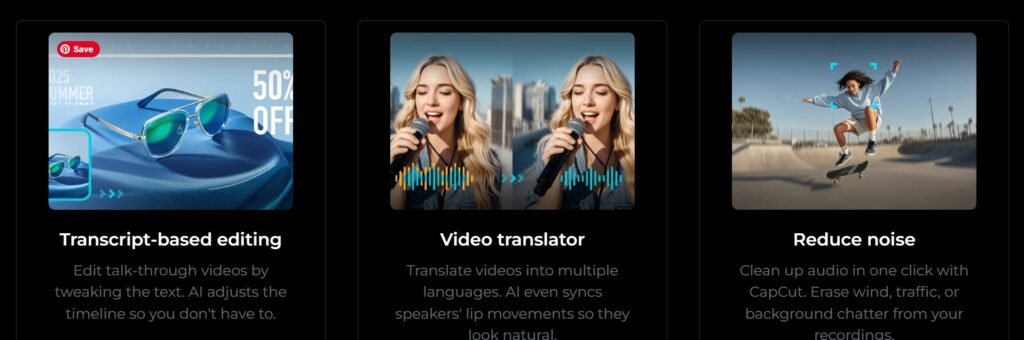
8. Pricing and Pro Features
Free Version Capabilities
One of the biggest reasons why CapCut has become popular worldwide is its powerful free version, which offers a wide range of features without any cost. Whether you’re a beginner or an experienced video creator, the free version of CapCut provides plenty of tools to produce professional-quality videos.
What You Get in the Free Version of CapCut
- Full access to essential editing tools: trimming, splitting, merging, and cropping
- Auto captions and subtitle generation for easy text overlays
- Background remover to create eye-catching effects without a green screen
- Hundreds of free templates for quick and trendy video creation
- Extensive library of music, fonts, stickers, and sound effects included
- High-resolution export options including HD and Full HD
- No watermarks on exported videos, unlike many other free editors
Limitations to Be Aware Of
While the free version of CapCut is generous, some advanced features and premium assets are reserved for paid users, such as:
- Access to exclusive filters and effects
- Higher resolution exports like 4K (sometimes limited)
- Additional premium music and sticker packs
- Some advanced video effects and transitions
Why the Free Version Is Great for Beginners
The free version of CapCut is ideal for new creators because it provides everything you need to start editing videos quickly and easily—without hidden costs or complicated restrictions. It’s a great way to learn video editing and create social media content that stands out.
In summary, the free version of CapCut offers a robust set of features that allow users to create high-quality videos without paying. It’s an excellent choice for anyone looking to edit videos professionally on a budget.

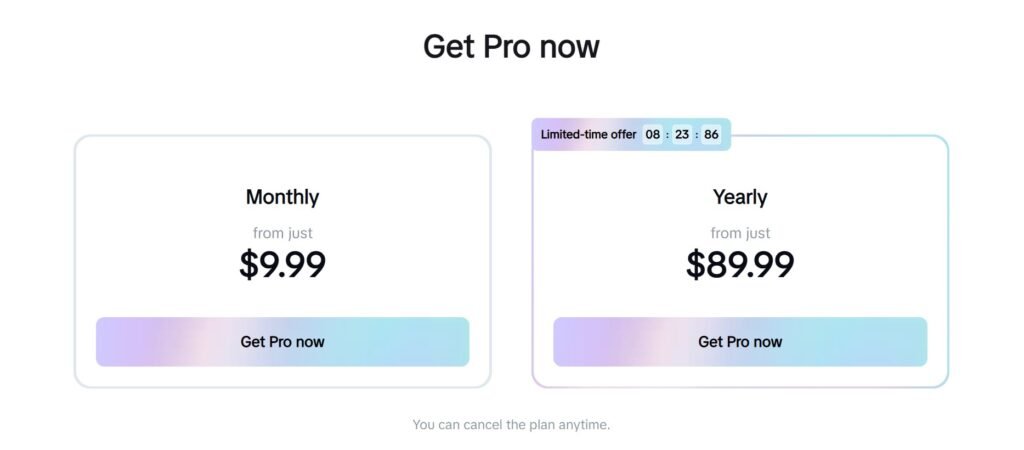
Value Comparison vs Competitors
When choosing a video editing app, understanding how CapCut compares to its competitors is essential. In terms of features, ease of use, and pricing, CapCut offers exceptional value that makes it stand out in a crowded market.
Feature Set
CapCut provides a robust set of editing tools—including auto captions, background removal, trendy templates, and a rich library of music and effects—that rival many paid apps. Unlike some competitors that lock key features behind paywalls, CapCut offers most essential tools for free.
User-Friendly Interface
Compared to other editing platforms, CapCut is praised for its intuitive design, which appeals to both beginners and experienced creators. This ease of use helps users produce professional-quality videos quickly, unlike some competitor apps with steep learning curves.
Pricing and Accessibility
- CapCut is completely free with no watermarks, whereas many competitors require subscriptions or one-time fees for watermark removal.
- The premium version, CapCut Pro, offers competitive pricing with added features, often at a lower cost than comparable professional apps.
- CapCut is available on both mobile and desktop, providing flexibility that some competitors lack.
Export Quality and Speed
CapCut supports HD and 4K exports with fast rendering speeds, matching or exceeding the performance of many similar editors. Some competitors limit high-resolution exports to paid tiers, giving CapCut an edge for free users.
Community and Updates
With backing from a large user base and regular updates, CapCut stays current with new trends and features, keeping it relevant and innovative compared to less frequently updated competitors.
In summary, CapCut offers outstanding value by combining powerful features, ease of use, and flexible pricing. Whether you’re a beginner or a pro, CapCut competes strongly against other video editors and often surpasses them in overall user satisfaction.
Conclusion/Summary
CapCut has quickly become one of the most popular video editing tools available, thanks to its powerful features, user-friendly interface, and flexible pricing options. From its free version packed with essential tools like auto captions, background remover, and trending templates, to its premium CapCut Pro upgrade offering advanced effects and higher resolutions, it caters to creators of all levels.
With fast export speeds, support for HD and 4K resolutions, and a vast library of music, fonts, stickers, and sound effects, CapCut makes professional video editing accessible to everyone. Compared to competitors, CapCut offers exceptional value by combining ease of use, feature-rich options, and cost-effective plans.
Whether you’re a beginner just starting out or a seasoned content creator looking for a reliable, versatile editor, CapCut is a top choice that helps you bring your video ideas to life quickly and beautifully.

